Introduction to Power BI and Jira - Stratada
Introduction to Power BI and Jira
Power BI is a business analytics tool provided by Microsoft that allows users to connect, analyze, and visualize data from various sources. Jira, on the other hand, is a project management tool commonly used by software development teams to track issues and bugs, manage agile projects, and plan sprints.
Integrating Jira with Power BI can help teams gain better insights into their project data, track progress, and make data-driven decisions. In this guide, we will explore the steps to connect Jira with Power BI and create reports and dashboards.
Step 1: Connecting Jira with Power BI
To connect Jira with Power BI, follow these steps:
- Open Power BI and click on "Get Data" from the Home tab.
- Search for "Jira" in the search bar and select "Jira (beta)" from the list of available connectors.
- Enter the Jira URL, username, and password to connect to your Jira account.
- Select the project and issues you want to analyze.
- Click "Load" to import the data into Power BI.
Step 2: Creating Reports and Dashboards
Once you have imported the data into Power BI, you can create reports and dashboards to visualize your Jira data.
- Click on "Report" from the left-hand menu to create a new report.
- Select the data you want to include in your report from the "Fields" pane on the right-hand side.
- Choose the type of visualization you want to use, such as a bar chart, pie chart, or table.
- Drag and drop the fields you want to include in the visualization onto the chart or table.
- Customize the formatting and appearance of the visualization using the "Visualizations" pane.
- Click on "Save" to save the report.
- To create a dashboard, click on "Dashboard" from the left-hand menu.
- Select the visualizations you want to include in the dashboard from the "Visualizations" pane.
- Drag and drop the visualizations onto the dashboard canvas.
- Customize the formatting and layout of the dashboard using the "Layout" pane.
- Click on "Save" to save the dashboard.
Conclusion
Integrating Jira with Power BI can help teams gain better insights into their project data, track progress, and make data-driven decisions. By following the steps outlined in this guide, you can connect Jira with Power BI, create reports and dashboards, and visualize your Jira data in a meaningful way.
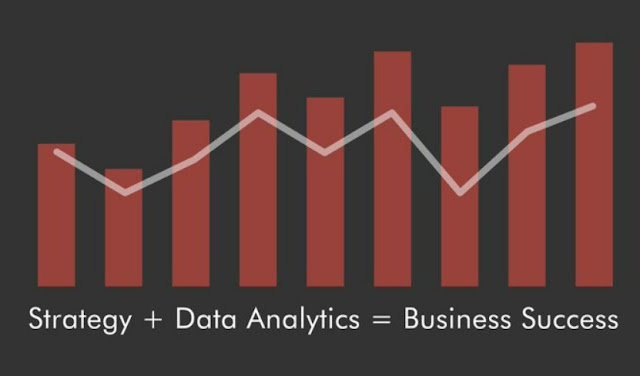

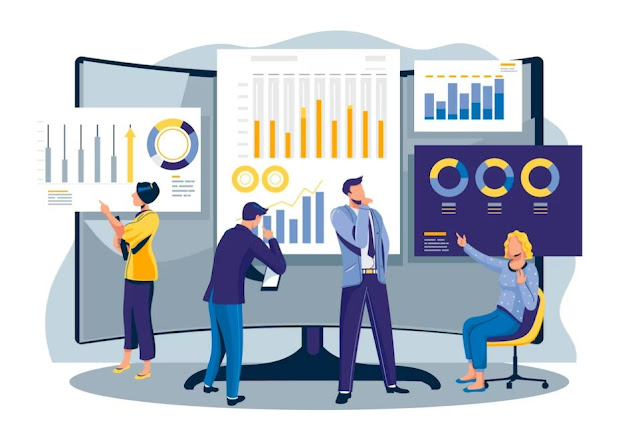
Comments
Post a Comment